Another Tutorial for my Darling Fiance Gemma. Enjoy Deary.
For starters you will need to have whatever prop you are wanting to use in package form in a place where you can find it on your computer. If the object is in Sims3Pack form then you'll need Delphy's MultiPack Extractor to convert the item from .sims3pack to .package. If you already have the object as a .package you can skip this first part.
If the object you want to use as a prop is a game item (as in it came with an EP, SP, or Base Game) you'll need the latest version of s3oc to make a .package file of the item. We're going to do just this as the 'prop' I want to use is a loveseat for my simmies to sit on while posing for me, and it came with the BG.
The first thing we've got to do is open s3oc. So I click on my start button and navigate the menu until I get to s3oc and I'm going to open it up. (Also please ignore the mess my desktop is. That's really abnormal for it to be that crazy. I've got far too much going on right now.)
Once it's open I'm going to click on the Cloning menu, and choose Normal Objects from the menu. If you're needing counters you'd click on Modular Objects. Obviously there are other selections if you want a fence, or stairs, or fireplaces or CAS bits, etc.
Give it a second to process your request. The more stuffs you've got, the longer this will take. Unless you've got a computer like Misty and it flies like the wind. Then I'm totally jealous.
Alrighty, eventually a nice long list of everything you can make a prop out of will come up. For me? I like to click on the word 'Name' above the list so it sorts it all alphabetically and I can find things easier. However, click on the word EP/SP and you can sort the list by what the items came with. Anyhow, go through and find the item you want. You can click around until you find what you need. When you finally find your prop in the list you will click 'Clone or Fix' in the right half of the window.
Take a peek at the name of your item just so you know what it's called to find it easier later. The name will be in that red box above. But DO NOT CHANGE ANYTHING ON THIS SCREEN. Just click the Start button.
Navigate through your files and folders until you've found a nice place where you can find it for later and click 'Save.'
It has to think about itself for a moment again.
Once it's finished creating you prop package it will tell you. Click OK.
Once this is done, open up Blender and open the rig you want to work with.
I'm using Harriet today as I need a female pose. If you haven't already, import the blank animation. Then on the right hand side of the screen make sure you are in Scene mode in your toolbox and then scroll until you see the S3PY tools. (It always starts on Scene Tools for me.)
Once you've go the S3PY tools up click on Load Prop.
Navigate to where you saved your prop. Click on it and then click Import Sims 3 Prop in the upper right.
This is how your screen will look when you come back. With the prop tipped over backwards. Since I want the prop to load as it loads in game I'm going to rotate it to where I need it. To get a nice clean rotation I'm going to change my view first by hitting the 3 on the keypad.
And just so I can see a little better I've shifted the screen down. Make sure your object is selected and not your model and hit r and rotate the object forward until it's where you want it for your use. (NOTE: My props always start out selected so I never have to click on it or anything.)
I've now got my prop in game and it doesn't matter right now that Harriet is standing in the loveseat. She'll get fixed once she's posed.
And here's Harriet in her finished pose. (She's off center like that because that's where I need her in relation to Fred who has a corresponding [though not a couples] pose here.) Once you're finished (make sure the Hide Bones button is off) hit 'a' until all the joints are selected, hit 'I', select LocRot and then Export your pose as usual. Anytime you want to open than pose again and want your prop you'll have to reload the prop and put it back where you want it. So I suggest not using overly complicated positions for your props if possible. Don't forget, you've also got to get it in position in game also.
Uh for your phone Gemma, I'd suggest paying close attention to the degree you rotate your prop. As you are rotating in the lower left corner of the 3d view screen it will say by how many degrees you've rotated whatever it is you're rotating. Just keep it to 15, 45, or 90 and you'll be able to use a tipsy OMSP much easier on it. (Is there a 30 in the Tipsy too? I can't remember.)
I hope that made sense to you! If not, just let me know!





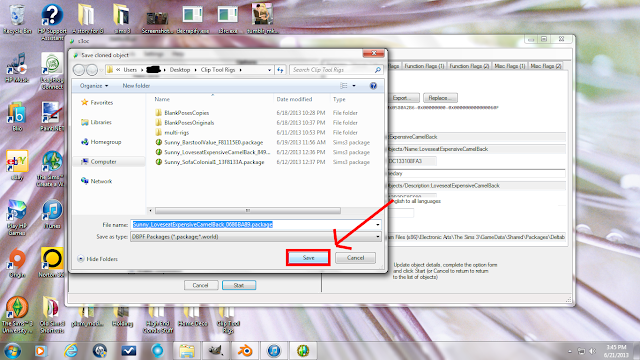








No comments:
Post a Comment